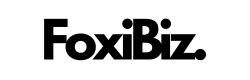Resetting a Blu smartphone tablet to its factory settings can be a useful solution for a variety of reasons. Whether you’re troubleshooting persistent issues, preparing to sell your device, or simply want to start fresh, a factory reset can help you achieve your goal.

Contents
1. Why Factory Reset a Blu Smartphone Tablet?
Before we delve into the process of performing a factory reset, let’s understand why you might need to do it. Here are some common scenarios where a factory reset becomes necessary:
- Troubleshooting Issues: If your Blu tablet is experiencing persistent problems like software glitches, app crashes, or performance issues, a factory reset can help resolve these issues by wiping clean any problematic data or settings.
- Preparing to Sell or Give Away: If you’re planning to sell, trade, or give away your Blu tablet, performing a factory reset is essential. It ensures that all your personal data, including photos, messages, and apps, is removed, protecting your privacy and preventing the new owner from accessing your information.
- Starting Fresh: Sometimes, you may want to start with a clean slate on your Blu tablet, just as you did when you first purchased it. A factory reset erases all your settings, apps, and data, allowing you to set up your device as if it were brand new.
Now that you understand the reasons for performing a factory reset, let’s move on to the steps you should follow.
2. Before You Begin
Before you initiate a factory reset on your Blu smartphone tablet, there are some important precautions and preparations to consider:
- Backup Your Data: A factory reset will erase all data on your tablet. Make sure to back up important files, photos, videos, contacts, and any other data you want to keep. You can use cloud services, external storage, or your computer for backup.
- Remove External Storage: If your Blu tablet has a memory card or external storage, remove it before performing a factory reset. This prevents any accidental data loss on the external storage.
- Fully Charge Your Tablet: Ensure that your Blu tablet has sufficient battery life or is connected to a charger during the factory reset process. A sudden power loss during the reset can lead to issues.
3. How to Factory Reset a Blu Smartphone Tablet
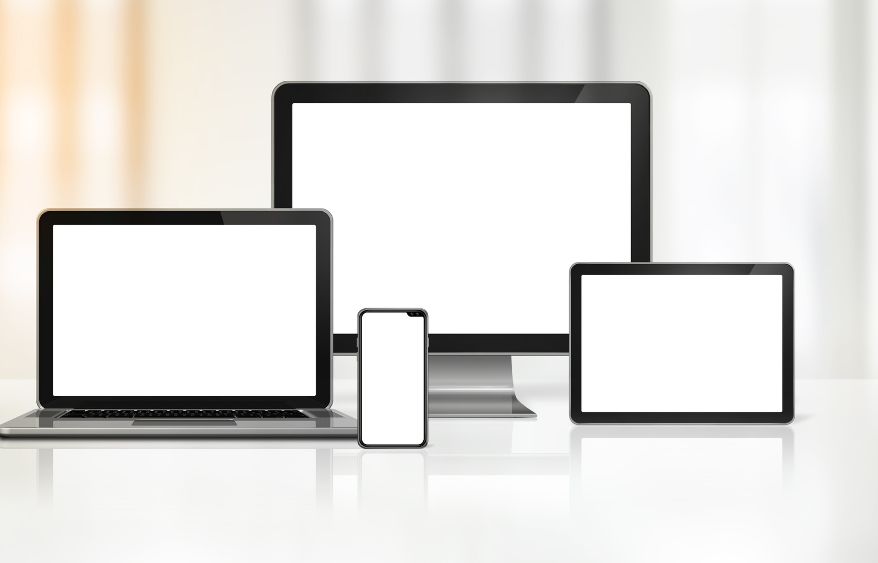
The exact steps for performing a factory reset may vary slightly depending on the specific Blu tablet model and the version of Android it’s running. However, the general process is consistent. Here’s a step-by-step guide:
Note: The following instructions are based on the Android operating system. If your Blu tablet runs a different operating system, the steps may differ.
- Open the Settings App: Tap the “Settings” app on your Blu tablet. It’s typically represented by a gear or wrench icon.
- Scroll Down and Select “System”: In the Settings menu, scroll down to find and select “System” or a similar option.
- Tap “Reset” or “Reset Options”: Depending on your tablet’s version of Android, you may see “Reset” or “Reset Options.” Tap this option to proceed.
- Choose “Factory Data Reset” or “Erase All Data”: Look for an option like “Factory Data Reset” or “Erase All Data” and select it. You may be asked to enter your PIN, pattern, or password to confirm.
- Confirm the Reset: After selecting the factory reset option, you’ll be presented with a confirmation screen. Read the information carefully to understand what will be erased. If you’re ready to proceed, confirm the reset.
- Wait for the Reset to Complete: The factory reset process will begin, and your Blu tablet will erase all data and settings. This may take a few minutes, so be patient.
- Set Up Your Tablet: Once the reset is complete, your Blu tablet will reboot, and you’ll be taken to the initial setup screen. Follow the on-screen instructions to set up your tablet as if it were brand new. You can restore your data from the backup you created earlier during this setup process.
4. Post-Reset Setup
After you’ve successfully performed a factory reset on your Blu smartphone tablet, there are a few additional considerations:
- Reinstall Apps: You’ll need to reinstall any apps and games you had on your tablet before the reset. You can do this through the Google Play Store or other app stores, depending on your device.
- Restore Data: If you backed up your data before the reset, you can now restore it. During the setup process, you’ll have the option to restore your data from the backup.
- Reconfigure Settings: Take the time to configure your tablet’s settings to your preferences, including Wi-Fi, display, security, and privacy settings.
- Update Software: After a factory reset, it’s a good idea to check for software updates. These updates may include important security patches and bug fixes.
Conclusion
Performing a factory reset on your Blu smartphone tablet can be a useful solution for troubleshooting, preparing your device for a new owner, or starting fresh. By following the steps outlined in this guide and taking the necessary precautions, you can confidently reset your Blu tablet, addressing software issues or achieving your desired outcome while preserving your data and privacy.