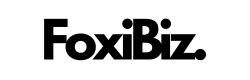Airplane mode is a useful feature on smartphones that allows you to temporarily disconnect from cellular networks, Wi-Fi, and Bluetooth connections. However, there comes a time when you need to disable airplane mode to regain full connectivity and use your Jitterbug smartphone as intended.
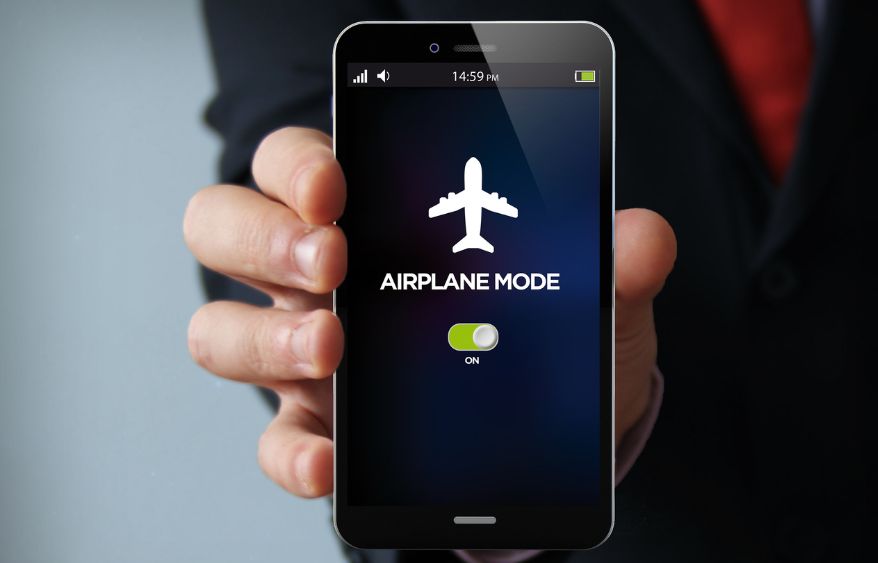
Contents
Turn Off Airplane Mode on a Jitterbug Smartphone
1. What Is Airplane Mode and When to Use It
Before we get into how to turn off airplane mode, let’s briefly understand what airplane mode is and when it should be used.
Airplane Mode is a setting available on most smartphones, including Jitterbug smartphones, that disables all wireless communication functions of the device. When you activate airplane mode, it turns off cellular connections, Wi-Fi, Bluetooth, and GPS. The primary purpose of airplane mode is to ensure that electronic devices do not interfere with the operation of an aircraft’s communication and navigation systems.
However, airplane mode is not just for flying; it can also be useful in various other situations:
- During Flights: As mentioned, you should activate airplane mode during flights to comply with airline regulations and prevent interference with onboard systems.
- In Hospitals: Hospitals may request that you turn on airplane mode to prevent interference with medical equipment.
- When You Need Privacy: Activating airplane mode can be a way to ensure that your phone doesn’t send or receive calls, messages, or data, providing you with privacy.
- To Conserve Battery: When you’re in an area with no cellular signal or Wi-Fi, turning on airplane mode can help conserve your smartphone’s battery life.
Now, let’s move on to the steps for turning off airplane mode on your Jitterbug smartphone.
2. Turning Off Airplane Mode on a Jitterbug Smartphone
The process for turning off airplane mode on a Jitterbug smartphone is relatively straightforward. Follow these steps:
Step 1: Unlock Your Jitterbug Smartphone
Ensure that your Jitterbug smartphone is powered on and unlocked.
Step 2: Access the Quick Settings Menu
Swipe down from the top of the screen to access the quick settings menu. This menu often includes commonly used settings like Wi-Fi, Bluetooth, and, most importantly, airplane mode.
Step 3: Locate the Airplane Mode Icon
In the quick settings menu, look for the airplane mode icon. It typically looks like an airplane, making it easy to identify.
Step 4: Turn Off Airplane Mode
Tap the airplane mode icon once. This action will disable airplane mode and re-enable your smartphone’s cellular, Wi-Fi, Bluetooth, and GPS functions.
Step 5: Verify Connectivity
Check the status bar or notification panel on your Jitterbug smartphone to ensure that cellular service, Wi-Fi, and Bluetooth connections have been restored. You should see the relevant icons.
That’s it! You have successfully turned off airplane mode on your Jitterbug smartphone, and your device should now be fully connected and operational.
3. Troubleshooting Airplane Mode Issues
In some cases, you may encounter issues when trying to turn off airplane mode on your Jitterbug smartphone. Here are some troubleshooting steps to consider:
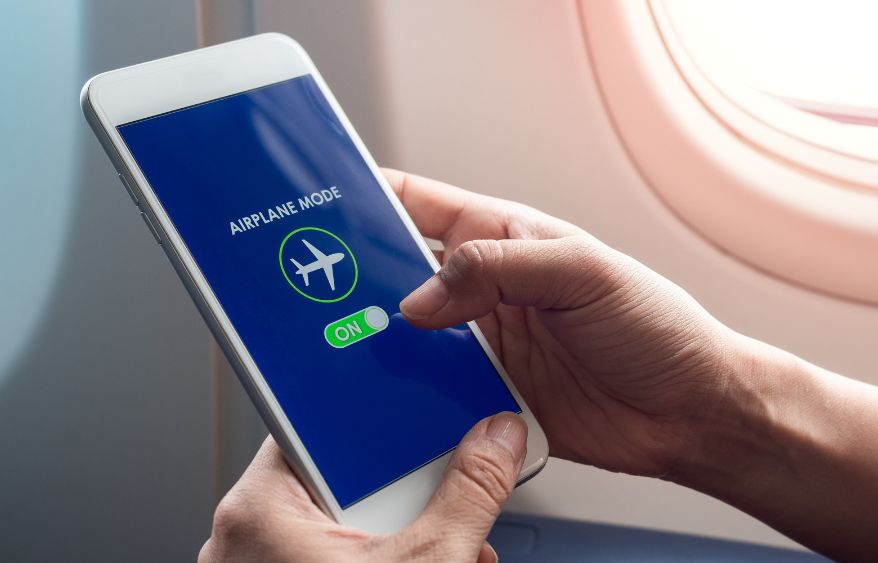
1. Confirm Airplane Mode Status: Double-check that you’ve tapped the airplane mode icon in the quick settings menu. It should change from the “on” position (airplane icon filled in) to the “off” position (airplane icon outline).
2. Restart Your Device: Sometimes, a simple restart can resolve connectivity issues. Turn off your Jitterbug smartphone, wait a few seconds, and then turn it back on.
3. Check for Physical Switch: Some smartphones have a physical switch or button to activate airplane mode. Ensure that this physical switch is in the “off” position.
4. Update Your Software: Outdated software can sometimes cause connectivity problems. Check for software updates in the settings menu and install any available updates.
5. Contact Customer Support: If you’ve tried the above steps and still can’t turn off airplane mode, it’s a good idea to reach out to Jitterbug customer support for assistance. They can provide specific guidance based on your device model and software version.
4. Conclusion
Turning off airplane mode on your Jitterbug smartphone is a simple process that allows you to regain full connectivity and use your device as intended. Whether you’ve just landed from a flight, finished a hospital visit, or simply want to reconnect with the world, following the steps outlined in this guide will help you disable airplane mode with ease.
Remember that while airplane mode serves important purposes, it’s equally important to know when and how to use it to ensure that your smartphone operates seamlessly in various situations. If you encounter any difficulties in turning off airplane mode or experience ongoing connectivity issues, don’t hesitate to seek assistance from Jitterbug’s customer support for a prompt resolution.