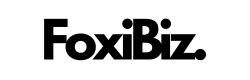Reset a Blu Smartphone or Tablet can be a helpful solution for various reasons, such as troubleshooting issues, preparing to sell your device, or restoring it to its original factory settings. Whether you’re a tech-savvy user or new to the world of Blu devices, this comprehensive guide will walk you through the steps to reset your Blu smartphone or tablet safely and efficiently.

Contents
Why Reset a Blu Smartphone or Tablet?
Before delving into the process of resetting your Blu device, it’s essential to understand why you might want to do so. Here are some common scenarios where resetting your Blu smartphone or tablet becomes necessary:
1. Troubleshooting Issues
If your Blu device is experiencing persistent problems like software glitches, app crashes, or performance issues, a reset can help resolve these issues. It wipes clean any problematic data or settings that may be causing problems.
2. Preparing to Sell or Give Away
Before selling, trading, or giving away your Blu smartphone or tablet, you should reset it to ensure that all your personal data, including photos, messages, and apps, is removed. This helps protect your privacy and prevents the new owner from accessing your information.
3. Starting Fresh
Sometimes, you may want to start with a clean slate on your Blu device, just as you did when you first purchased it. A reset erases all your settings, apps, and data, allowing you to set up your device as if it were brand new.
Types of Resets for Blu Smartphones and Tablets
Blu devices typically offer two primary types of resets: a “soft reset” and a “hard reset.” Here’s what each type entails:
1. Soft Reset (Software Reset)
A soft reset is a less invasive type of reset that primarily focuses on restarting your device and closing all running apps. It’s useful for resolving minor software issues and can be performed without losing your data. Here’s how to perform a soft reset on your Blu smartphone or tablet:
- Press and hold the power button until a menu appears on the screen.
- Select the “Restart” or “Reboot” option.
- Wait for your device to restart.
A soft reset typically takes only a few moments to complete and can often resolve issues like unresponsive apps or minor glitches.

2. Hard Reset (Factory Reset)
A hard reset, also known as a factory reset, is a more comprehensive solution that erases all data and settings on your Blu device, restoring it to its original factory state. This type of reset should be used when you’re facing significant software problems or when you’re preparing to sell or give away your device. Here’s how to perform a hard reset on your Blu smartphone or tablet:
Note: Before proceeding with a hard reset, make sure to back up all your important data, as it will be permanently erased.
- Open the “Settings” app on your Blu device.
- Scroll down and select “System” or a similar option depending on your device’s version.
- Tap “Reset” or “Reset options.”
- Choose “Factory data reset” or a similar option. You may be asked to enter your PIN, pattern, or password.
- Confirm the reset by selecting “Reset device” or “Erase everything.”
- Your Blu device will begin the factory reset process, erasing all data and settings. This may take a few minutes.
- Once the reset is complete, your device will reboot, and you’ll need to set it up as if it were new.
Precautions Before Performing a Hard Reset
A hard reset is a significant step that permanently deletes all your data and settings. Before proceeding, consider the following precautions:
1. Backup Your Data
Make sure to back up all your important data, including contacts, photos, videos, and documents, to a secure location. You can use cloud services, external storage, or your computer for backup.
2. Remove External Storage
If your Blu device has a memory card or external storage, remove it before performing a hard reset. This prevents any accidental data loss on the external storage.
3. Fully Charge Your Device
Ensure that your Blu device has sufficient battery life or is connected to a charger during the hard reset process. A sudden power loss during the reset can lead to issues.
Additional Considerations After a Hard Reset
After performing a hard reset and setting up your Blu smartphone or tablet as if it were new, there are a few additional considerations:
1. Google Account Protection
If your device was previously linked to a Google account, you’ll need to sign in with that same account after the hard reset. This security feature helps prevent unauthorized access to your device.
2. Two-Factor Authentication (2FA)
If you’ve enabled two-factor authentication (2FA) on your Google account, ensure that you have access to your authentication method (e.g., a secondary email, SMS code, or authenticator app) before initiating the hard reset. You’ll need it to complete the Google sign-in process.
3. App Reinstallation
You’ll need to reinstall any apps and games you had on your Blu device before the reset. You can do this through the Google Play Store or other app stores, depending on your device.
In Conclusion
Resetting your Blu smartphone or tablet can be a useful solution for troubleshooting, preparing to sell your device, or starting fresh. Understanding the difference between a soft reset and a hard reset is crucial, as the latter permanently erases all your data and settings.
Before performing a hard reset, take precautions by backing up your data, removing external storage, and ensuring your device is adequately charged. After the reset, you can set up your Blu device as if it were new, reinstall apps, and consider additional security measures like Google Account Protection and Two-Factor Authentication.
By following the steps and precautions outlined in this guide, you can confidently reset your Blu smartphone or tablet, addressing software issues or preparing your device for a new chapter.