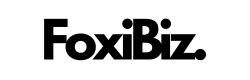Blu smartphones have gained popularity for their affordability and features. However, like any electronic device, there may come a time when you need to perform a Factory Reset a Blu Smartphone. Whether you’re troubleshooting issues, preparing to sell your phone, or simply want to start fresh, a factory reset can be a helpful solution.
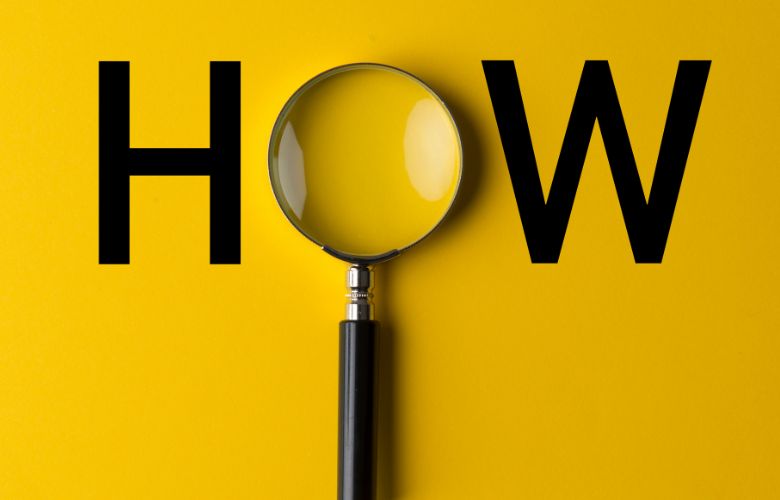
Contents
Why Perform Factory Reset a Blu Smartphone?
Before diving into the process, it’s essential to understand why you might want to perform a factory reset on your Blu smartphone. Here are some common reasons:
1. Troubleshooting Issues
If your Blu smartphone is experiencing persistent problems, such as frequent crashes, slow performance, or software glitches, a factory reset can help resolve these issues. It wipes clean any software conflicts or corrupted files that may be causing problems.
2. Preparing to Sell or Give Away
Before selling, trading, or giving away your Blu smartphone, you should factory reset it to ensure that all your personal data, including photos, messages, and apps, is removed. This helps protect your privacy and prevents the new owner from accessing your information.
3. Starting Fresh
Sometimes, you may want to start with a clean slate on your Blu smartphone. A factory reset erases all your settings, apps, and data, allowing you to set up your device as if it were brand new.
Important Precautions Before Factory Resetting
Performing a factory reset is a significant step that should not be taken lightly. Here are some precautions to consider before proceeding:
1. Backup Your Data
Before initiating a factory reset, make sure to back up all your essential data. This includes photos, videos, contacts, messages, and any other files you want to keep. You can use cloud storage services like Google Drive or Apple iCloud or connect your phone to a computer to transfer your data.
2. Remove SIM and Memory Card
Eject the SIM card and, if applicable, remove the memory card from your Blu smartphone. This prevents any accidental deletion of data stored on these cards during the reset process.
3. Fully Charge Your Phone
Ensure that your Blu smartphone has sufficient battery life or is connected to a charger throughout the factory reset process. A sudden power loss during the reset can lead to issues.
Factory Resetting a Blu Smartphone
The process of performing a factory reset may vary slightly depending on your specific Blu smartphone model and the version of Android it runs. However, the general steps are similar. Here’s a step-by-step guide:

Step 1: Access the “Settings” Menu
- Unlock your Blu smartphone and access the home screen.
- Swipe down from the top of the screen to open the notification shade.
- Tap the gear-shaped “Settings” icon to access the device settings.
The location of the factory reset option may differ based on your device’s manufacturer and Android version. Look for one of the following options:
- System: In some Blu smartphones, you’ll find the factory reset option under the “System” section.
- General Management: On other devices, it might be located under “General Management.”
Step 3: Select “Reset” or “Reset Options”
Inside the “System” or “General Management” section, look for an option related to resetting your device. Common terms include:
- Reset: This is the most direct option and is often labeled simply as “Reset” or “Factory Data Reset.”
- Reset Options: Some Blu smartphones offer additional reset options, such as “Reset network settings” or “Reset app preferences.” If you want a full factory reset, choose the standard “Reset” option.
Step 4: Confirm the Factory Reset
Once you’ve selected the factory reset option, your Blu smartphone will present a confirmation screen. This screen typically informs you that all your data will be erased, and the device will return to its factory settings.
- Carefully read the information on the confirmation screen.
- If you’re certain you want to proceed with the factory reset, tap the “Reset” or “Confirm” button.
Step 5: Enter Your PIN or Password
For security reasons, your Blu smartphone may ask you to enter your PIN, password, or unlock pattern to confirm the factory reset. Provide the required information to proceed.
Step 6: Begin the Factory Reset
After confirming your PIN or password, your Blu smartphone will begin the factory reset process. This can take several minutes, as the device erases all data and reinstalls the original operating system.
Step 7: Set Up Your Phone Anew
Once the factory reset is complete, your Blu smartphone will restart, and you’ll be greeted with the initial setup screen. Follow the on-screen instructions to configure your device as if it were brand new. This includes selecting your language, connecting to Wi-Fi, signing in with your Google account, and customizing your settings.
Additional Considerations
1. Google Account Protection
If your Blu smartphone was previously linked to a Google account, you’ll be required to sign in with that same account after the factory reset. This security feature helps prevent unauthorized access to your device.
2. Two-Factor Authentication
If you’ve enabled two-factor authentication (2FA) on your Google account, make sure you have access to your authentication method (e.g., a secondary email, SMS code, or authenticator app) before initiating the factory reset. You’ll need it to complete the Google sign-in process.
3. Data Recovery
After the factory reset, you can restore your backed-up data, such as contacts, photos, and apps, from your backup source. This process may differ depending on the services you used for backup.
In Conclusion
Performing a factory reset on your Blu smartphone can be a useful solution for troubleshooting, preparing to sell your device, or starting fresh. However, it’s essential to take precautions, such as backing up your data and removing SIM and memory cards, before initiating the reset. By following the step-by-step guide outlined in this article, you can safely and efficiently perform a factory reset on your Blu smartphone, restoring it to its original factory settings and ensuring a smooth user experience.